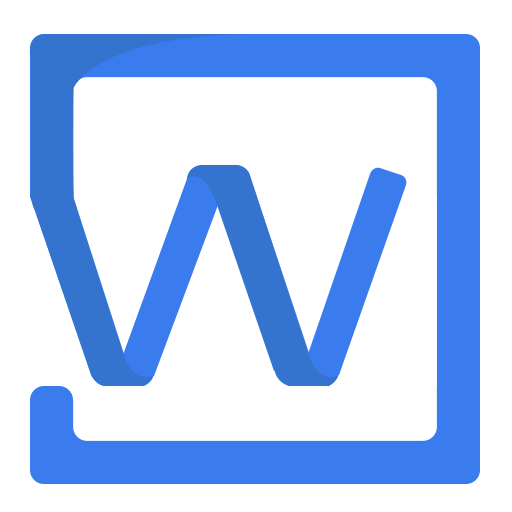For Vue React
If you first-time use wangEditor, please see Get started it to learn basic usage.
Vue2
Demo
Installation
yarn add @wangeditor/editor
# npm install @wangeditor/editor --save
yarn add @wangeditor/editor-for-vue
# npm install @wangeditor/editor-for-vue --save
Usage
Template
<template>
<div style="border: 1px solid #ccc;">
<Toolbar
style="border-bottom: 1px solid #ccc"
:editor="editor"
:defaultConfig="toolbarConfig"
:mode="mode"
/>
<Editor
style="height: 500px; overflow-y: hidden;"
v-model="html"
:defaultConfig="editorConfig"
:mode="mode"
@onCreated="onCreated"
/>
</div>
</template>
Script
<script>
import Vue from 'vue'
import { Editor, Toolbar } from '@wangeditor/editor-for-vue'
export default Vue.extend({
components: { Editor, Toolbar },
data() {
return {
editor: null,
html: '<p>hello</p>',
toolbarConfig: { },
editorConfig: { placeholder: 'Type here...' },
mode: 'default', // or 'simple'
}
},
methods: {
onCreated(editor) {
this.editor = Object.seal(editor) // Use `Object.seal`
},
},
mounted() {
// Simulate ajax async set HTMl content.
setTimeout(() => {
this.html = '<p>Async set HTML content.</p>'
}, 1500)
},
beforeDestroy() {
const editor = this.editor
if (editor == null) return
editor.destroy() // Timely destroy editor !
}
})
</script>
TIP
- Use
Object.seal()when setthis.editor - Timely destroy
editorbefore vue component destroy.
Import style
<style src="@wangeditor/editor/dist/css/style.css"></style>
Config
You can extend toolbar and editor config in toolbarConfig and editorConfig (above code)
- Toolbar Config - Insert a new menu, exclude some menus
- Editor Config - Editor life-cycles, custom paste event
- Menus Config - Config colors font-size font-family, config upload image
Be careful: life-cycle functions (format like onXxx) which in editor's config, you should use Vue events, not use in editorConfig
<template>
<div style="border: 1px solid #ccc;">
<Toolbar ... />
<Editor
@onCreated="onCreated"
@onChange="onChange"
@onDestroyed="onDestroyed"
@onMaxLength="onMaxLength"
@onFocus="onFocus"
@onBlur="onBlur"
@customAlert="customAlert"
@customPaste="customPaste"
/>
</div>
</template>
methods: {
onCreated(editor) {
this.editor = Object.seal(editor)
console.log('onCreated', editor)
},
onChange(editor) { console.log('onChange', editor.children) },
onDestroyed(editor) { console.log('onDestroyed', editor) },
onMaxLength(editor) { console.log('onMaxLength', editor) },
onFocus(editor) { console.log('onFocus', editor) },
onBlur(editor) { console.log('onBlur', editor) },
customAlert(info: string, type: string) { window.alert(`customAlert in Vue demo\n${type}:\n${info}`) },
customPaste(editor, event, callback) {
console.log('ClipboardEvent is paste event data', event)
// const html = event.clipboardData.getData('text/html') // get paste html
// const text = event.clipboardData.getData('text/plain') // get paste text
// const rtf = event.clipboardData.getData('text/rtf') // get paste rtf data (word, wsp...)
// Insert some text
editor.insertText('xxx')
// return false ,prevent default paste behavior
event.preventDefault() // If you return false
callback(false) // You can not `return xxx` in Vue event function, use `callback`
// return true ,go on default paste behavior
// callback(true)
},
}
API
You can use this.editor to get the editor instance after it's rendered, and trigger it's APIs.
<template>
<div>
<button @click="insertText">insert text</button>
<div style="border: 1px solid #ccc;">
<Toolbar .../>
<Editor .../>
</div>
</div>
</template>
methods: {
insertText() {
const editor = this.editor // get editor instance
if (editor == null) return
// Trigger it's API or property
editor.insertText('hello')
console.log(editor.children)
},
},
Vue3
Demo
Installation
Install @wangeditor/editor and @wangeditor/editor-for-vue@next, see Installation.
yarn add @wangeditor/editor
# npm install @wangeditor/editor --save
yarn add @wangeditor/editor-for-vue@next
# npm install @wangeditor/editor-for-vue@next --save
Usage
Template
<template>
<div style="border: 1px solid #ccc">
<Toolbar
style="border-bottom: 1px solid #ccc"
:editor="editorRef"
:defaultConfig="toolbarConfig"
:mode="mode"
/>
<Editor
style="height: 500px; overflow-y: hidden;"
v-model="valueHtml"
:defaultConfig="editorConfig"
:mode="mode"
@onCreated="handleCreated"
/>
</div>
</template>
Script
<script>
import '@wangeditor/editor/dist/css/style.css' // import css
import { onBeforeUnmount, ref, shallowRef, onMounted } from 'vue'
import { Editor, Toolbar } from '@wangeditor/editor-for-vue'
export default {
components: { Editor, Toolbar },
setup() {
// editor instance, use `shallowRef`
const editorRef = shallowRef()
// content HTML
const valueHtml = ref('<p>hello</p>')
// Simulate ajax async set HTML
onMounted(() => {
setTimeout(() => {
valueHtml.value = '<p>Ajax async set HTML.</p>'
}, 1500)
})
const toolbarConfig = {}
const editorConfig = { placeholder: 'Type here...' }
// Timely destroy `editor` before vue component destroy.
onBeforeUnmount(() => {
const editor = editorRef.value
if (editor == null) return
editor.destroy()
})
const handleCreated = (editor) => {
editorRef.value = editor // record editor instance
}
return {
editorRef,
mode: 'default', // or 'simple'
valueHtml,
toolbarConfig,
editorConfig,
handleCreated
};
}
}
</script>
TIP
- Use
shallowRefwhen create editor instance. - Timely destroy
editorbefore vue component destroy.
Config
You can extend toolbar and editor config in toolbarConfig and editorConfig (above code)
- Toolbar Config - Insert a new menu, exclude some menus
- Editor Config - Editor life-cycles, custom paste event
- Menus Config - Config colors font-size font-family, config upload image
Be careful: life-cycle functions (format like onXxx) which in editor's config, you should use Vue events, not use in editorConfig
<template>
<div style="border: 1px solid #ccc">
<Toolbar ... />
<Editor
@onCreated="handleCreated"
@onChange="handleChange"
@onDestroyed="handleDestroyed"
@onFocus="handleFocus"
@onBlur="handleBlur"
@customAlert="customAlert"
@customPaste="customPaste"
/>
</div>
</template>
const handleCreated = (editor) => {
editorRef.value = editor
console.log('created', editor)
}
const handleChange = (editor) => { console.log('change:', editor.children) }
const handleDestroyed = (editor) => { console.log('destroyed', editor) }
const handleFocus = (editor) => { console.log('focus', editor) }
const handleBlur = (editor) => { console.log('blur', editor) }
const customAlert = (info, type) => { alert(`Custom alert: ${type} - ${info}`) }
const customPaste = (editor, event, callback) => {
console.log('ClipboardEvent is paste event data', event)
// const html = event.clipboardData.getData('text/html') // get paste html
// const text = event.clipboardData.getData('text/plain') // get paste text
// const rtf = event.clipboardData.getData('text/rtf') // get paste rtf data (word, wsp...)
// Insert your custom text
editor.insertText('xxx')
// return false ,prevent default paste behavior
event.preventDefault()
callback(false) // You can not `return xxx` in Vue event function, use `callback`
// return true ,go on default paste behavior
// callback(true)
}
return {
// others...
handleCreated,
handleChange,
handleDestroyed,
handleFocus,
handleBlur,
customAlert,
customPaste
}
API
You can use editorRef.value to get the editor instance after it's rendered, and trigger it's APIs.
<template>
<div>
<button @click="insertText">insert text</button>
<div style="border: 1px solid #ccc">
<Toolbar ... />
<Editor ... />
</div>
</div>
</template>
const insertText = () => {
const editor = editorRef.value // get editor instance, after it's rendered
if (editor == null) return
editor.insertText('hello world') // trigger editor API
}
return {
// others...
insertText
}
React
Demo
Installation
yarn add @wangeditor/editor
# npm install @wangeditor/editor --save
yarn add @wangeditor/editor-for-react
# npm install @wangeditor/editor-for-react --save
Usage
import '@wangeditor/editor/dist/css/style.css' // import css
import React, { useState, useEffect } from 'react'
import { Editor, Toolbar } from '@wangeditor/editor-for-react'
import { IDomEditor, IEditorConfig, IToolbarConfig } from '@wangeditor/editor'
function MyEditor() {
// editor instance
const [editor, setEditor] = useState<IDomEditor | null>(null) // TS syntax
// const [editor, setEditor] = useState(null) // JS syntax
// editor content
const [html, setHtml] = useState('<p>hello</p>')
// Simulate ajax async set html
useEffect(() => {
setTimeout(() => {
setHtml('<p>hello world</p>')
}, 1500)
}, [])
const toolbarConfig: Partial<IToolbarConfig> = { } // TS syntax
// const toolbarConfig = { } // JS syntax
const editorConfig: Partial<IEditorConfig> = { // TS syntax
// const editorConfig = { // JS syntax
placeholder: 'Type here...',
}
// Timely destroy editor, important!
useEffect(() => {
return () => {
if (editor == null) return
editor.destroy()
setEditor(null)
}
}, [editor])
return (
<>
<div style={{ border: '1px solid #ccc', zIndex: 100}}>
<Toolbar
editor={editor}
defaultConfig={toolbarConfig}
mode="default"
style={{ borderBottom: '1px solid #ccc' }}
/>
<Editor
defaultConfig={editorConfig}
value={html}
onCreated={setEditor}
onChange={editor => setHtml(editor.getHtml())}
mode="default"
style={{ height: '500px', overflowY: 'hidden' }}
/>
</div>
<div style={{ marginTop: '15px' }}>
{html}
</div>
</>
)
}
export default MyEditor
Config
You can extend toolbar and editor config in toolbarConfig and editorConfig (above code)
- Toolbar Config - Insert a new menu, exclude some menus
- Editor Config - Editor life-cycles, custom paste event
- Menus Config - Config colors font-size font-family, config upload image
API
You can get the editor state value, and trigger it's APIs.
function insertText() {
if (editor == null) return
editor.insertText('hello')
}
return (
<>
<button onClick={insertText}>insert text</button>
<div style={{ border: '1px solid #ccc', zIndex: 100}}>
<Toolbar ... />
<Editor ... />
</div>
</>
)