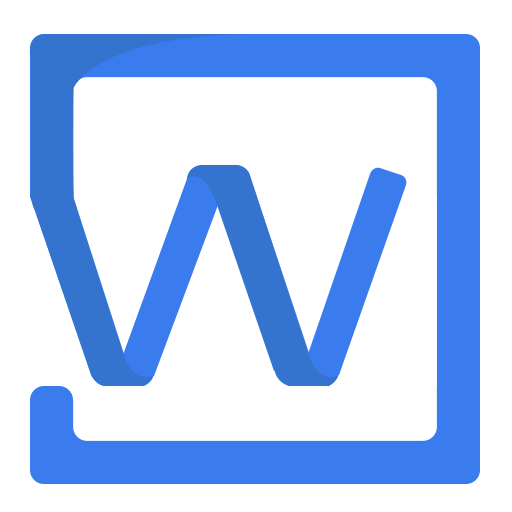编辑器配置
import { IEditorConfig } from '@wangeditor/editor'
const editorConfig: Partial<IEditorConfig> = { // TS 语法
// const editorConfig = { // JS 语法
/* 编辑器配置 */
}
// 创建 editor 或传入 Vue React <Editor> 组件
TIP
可通过 editor.getConfig() 查看编辑器默认配置
placeholder
配置编辑器 placeholder
editorConfig.placeholder = '请输入内容...'
readOnly
配置编辑器是否只读,默认为 false
editorConfig.readOnly = true
只读状态可通过 editor.enable() 和 editor.disable() 切换,详见 API 。
autoFocus
配置编辑器默认是否 focus ,默认为 true
editorConfig.autoFocus = false
scroll
配置编辑器是否支持滚动,默认为 true 。注意,此时不要固定 editor-container 的高度,设置一个 min-height 即可。
editorConfig.scroll = false
maxLength onMaxLength
配置编辑器的 maxlength ,参考 demo。
import { IDomEditor } from '@wangeditor/editor'
editorConfig.maxLength = 1000
editorConfig.onMaxLength = function (editor: IDomEditor) {
// TS 语法
// editorConfig.onMaxLength = function (editor) { // JS 语法
// 当达到 maxlength 限制时,触发该回调函数
}
TIP
无特殊需求,请慎用 maxLength ,这可能会导致编辑器内容过多时,编辑卡顿。
hoverbarKeys
配置编辑器的 hoverbar 菜单。通过 editor.getConfig().hoverbarKeys 可查看当前的 hoverbarKeys

TIP
createEditor 时设置 mode: 'simple' 可隐藏选中文本时的 hoverbar 。
使用 element type
可以通过元素 type 配置某种元素的 hoverbar
- 元素的
type可通过editor.children查看,如下图 - 使用
editor.getAllMenuKeys()可查看所有内置 menu key

editorConfig.hoverbarKeys = {
link: {
// 重写 link 元素的 hoverbar
menuKeys: ['editLink', 'unLink', 'viewLink'],
},
image: {
// 清空 image 元素的 hoverbar
menuKeys: [],
},
}
自定义 match 函数
如果 element type 无法满足需求,可通过自定义 match 函数匹配元素。
import { SlateNode, IDomEditor } from '@wangeditor/editor'
editorConfig.hoverbarKeys = {
'text': {
// 如有 match 函数,则优先根据 match 判断,而忽略 element type
match: (editor: IDomEditor, n: SlateNode) => { // TS 语法
// match: (editor, n) => { // JS 语法
// 可参考下文的源码
},
menuKeys: [ ... ], // 定义你想要的 menu keys
}
}
可参考 hoverbar 配置的源码。
onCreated
编辑器创建完毕时的回调函数。
import { IDomEditor } from '@wangeditor/editor'
editorConfig.onCreated = (editor: IDomEditor) => {
// TS 语法
// editorConfig.onCreated = (editor) => { // JS 语法
// editor created
}
onChange
编辑器内容、选区变化时的回调函数。
import { IDomEditor } from '@wangeditor/editor'
editorConfig.onChange = (editor: IDomEditor) => {
// TS 语法
// editorConfig.onChange = (editor) => { // JS 语法
// editor changed
console.log('content', editor.children)
}
onDestroyed
编辑器销毁时的回调函数。调用 editor.destroy() 即可销毁编辑器,详见 API 。
import { IDomEditor } from '@wangeditor/editor'
editorConfig.onDestroyed = (editor: IDomEditor) => {
// TS 语法
// editorConfig.onDestroyed = (editor) => { // JS 语法
// editor destroyed
}
onFocus
编辑器 focus 时的回调函数。
import { IDomEditor } from '@wangeditor/editor'
editorConfig.onFocus = (editor: IDomEditor) => {
// TS 语法
// editorConfig.onFocus = (editor) => { // JS 语法
// editor focused
}
onBlur
编辑器 blur 时的回调函数。
import { IDomEditor } from '@wangeditor/editor'
editorConfig.onBlur = (editor: IDomEditor) => {
// TS 语法
// editorConfig.onBlur = (editor) => { // JS 语法
// editor blur
}
customPaste
自定义粘贴。可阻止编辑器的默认粘贴,实现自己的粘贴逻辑。
import { IDomEditor } from '@wangeditor/editor'
editorConfig.customPaste = (
editor: IDomEditor,
event: ClipboardEvent
): boolean => {
// TS 语法
// editorConfig.customPaste = (editor, event) => { // JS 语法
// event 是 ClipboardEvent 类型,可以拿到粘贴的数据
// 可参考 https://developer.mozilla.org/zh-CN/docs/Web/API/ClipboardEvent
// const html = event.clipboardData.getData('text/html') // 获取粘贴的 html
// const text = event.clipboardData.getData('text/plain') // 获取粘贴的纯文本
// const rtf = event.clipboardData.getData('text/rtf') // 获取 rtf 数据(如从 word wsp 复制粘贴)
// 同步
editor.insertText('xxx')
// 异步
setTimeout(() => {
editor.insertText('yy')
}, 1000)
// 阻止默认的粘贴行为
event.preventDefault()
return false
// 继续执行默认的粘贴行为
// return true
}
customAlert
自定义编辑器 alert 。如想用 antd 的 message 功能。
import { message } from 'antd'
editorConfig.customAlert = (s: string, t: string) => {
// TS 语法
// editorConfig.customAlert = (s, t) => { // JS 语法
switch (t) {
case 'success':
message.success(s)
break
case 'info':
message.info(s)
break
case 'warning':
message.warning(s)
break
case 'error':
message.error(s)
break
default:
message.info(s)
break
}
}
EXTEND_CONF
用于第三方插件做扩展配置,如 mention 插件。